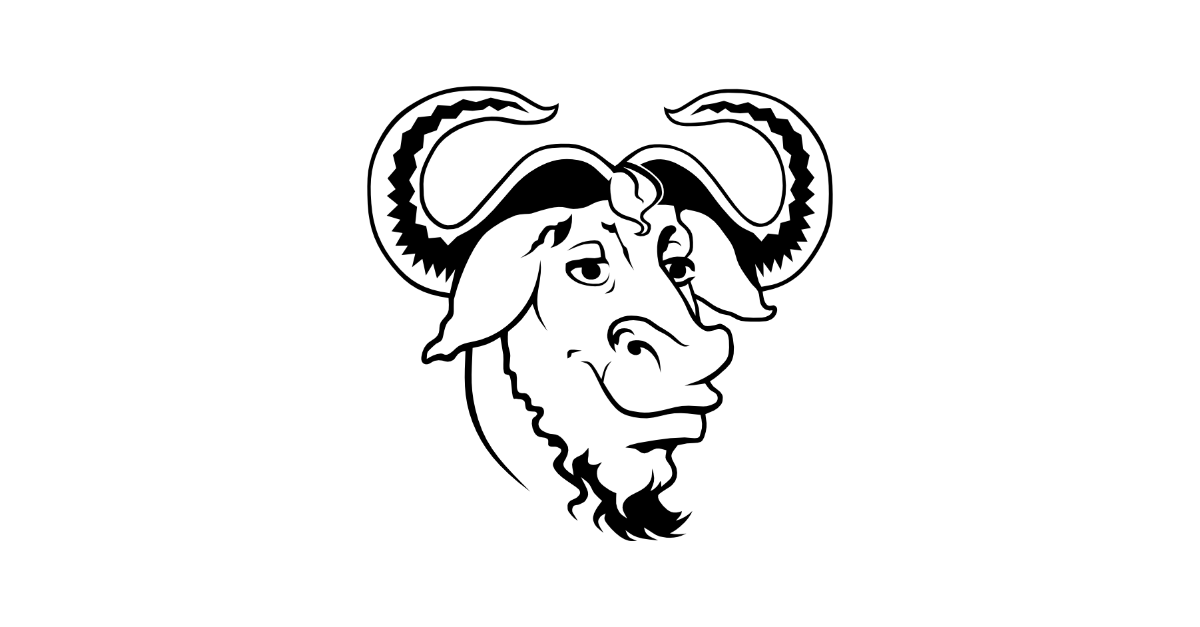Writing Makefiles
2024-01-08
Make is a utility designed to automatically rebuild parts of a program when its components are modified. Make refers to a user-defined makefile to identify the relationships between files. If the time stamp of a file is newer than that of another file that depends on it, Make will run the specified actions to rebuild the output from the specified inputs. Make is often used in the build process of a C program, but can be used to great effect automating tasks in which an output file depends on a number of other files and should be rebuilt when they change.
Rules
A makefile is composed of rules, amongst other directives. A rule has a target (which may be one or more files), an optional list of prerequisites and an optional recipe.
target: prerequisites
recipe- A target is usually the name of a file to create or update, though it may be a named action, depending on some files. Such a target is considered phony.
- A prerequisite is a file that the target depends on. If any prerequisite has a more recent time stamp than the target, the recipe is executed, except in the case of an order-only prerequisite.
- A recipe is the action to be executed if the target is out of date. Usually the recipe will update the target. The lines of a recipe must begin with a tab character.
Consequently, a rule can be said to set out when and how a target should be updated. By default, the first named target is built when make is invoked. This target is considered a goal. Make will try to build a goal by building its prerequisites, which may themselves be targets of another rule.
Explicit Rules
An explicit rule is as above. Explicit rules are not provided by Make by default, as is the case with implicit rules. An explicit rule may have more than one target, in which case the targets are treated as independent or grouped. A target may feature in multiple explicit rules, though preferably only one recipe is provided for a target.
Implicit Rules
Implicit rules capture typical use cases and define rules for a class
or set of files, often those with a common extension. Make provides a
catalogue of built-in implicit rules. It is possible create new implicit
rules in addition to overriding and cancelling built-in implicit rules.
The -r flag can be used to cancel all such built-in rules.
The section of the Make manual page detailing the list of built-in
implicit rules is here.
A common example of an implicit rule is the compilation of a C source
file. In this example, the makefile only explicitly details how to
create a target, called app from the prerequisite
app.o. No rule is provided in this makefile for creating
the object file.
app: app.o
cc -o app app.oMake recognises that object files are often generated from a
correspondingly named .c source file and provides a recipe
to build it.
$ ls
app.c makefile
$ make
cc -c -o app.o app.c
cc -o app app.o
$ ls
app app.c app.o makefilePattern Rules
A pattern rule may be used to define a new implicit rule. A
pattern rule contains exactly one % character in the
target. The % character matches one or more characters. The
string matched by the % expression is called the
stem. Should % occur in the prerequisites, it is
replaced by the stem from the target. A substitution does not need to
occur in the prerequisites of a pattern-rule, nor does a pattern rule
need to have any prerequisites or even a recipe. A pattern rule is
likely to use an automatic variable in its recipe. In this case
$@ matches the name of the target that caused the rule to
be run and $< is the name of the first prerequisite.
%.o: %.c
cc -c $< -o $@
app: app.o
cc -o app app.oThis pattern rule overrides the implicit rule for C source file compilation.
Static Pattern Rules
Static pattern rules are analogous to implicit rules for a specified
set of files. The syntax is
targets: target-pattern: prerequisite-pattern; recipe. Here
is an example, using automatic variables and static pattern matching to
override the implicit rule for generating an object file for the files
app.o and lib.o.
app: app.o lib.o
cc -o $@ $^
app.o lib.o: %.o: %.c; cc -c -o $@ $<Double-Colon Rules
An uncommon type of rule is the double-colon form,
resembling target :: prerequisites ; recipe. A target must
appear in only double-colon or only normal rules, not both. The target
of such a rule is updated if any of its prerequisites are newer than it,
but unusually a target without prerequisites is always updated. Many
double-colon rules may exist for the same target, including a recipe.
This rule is used in the rare case that the recipe to update a target
depends on which prerequisites have changed.
$ ls
app.c makefile
$ make
cc -c app.c -o app.o
cc -o app app.oPHONY Targets
If the first named target happens to be a named action rather than a
file to be built, this could cause some undesired behaviour. In the
example given here, the clean target is written first.
clean:
- rm -f target
- rm -f prerequisite
target: prerequisite
cp prerequisite target
prerequisite: source
cp source prerequisiteIf Make were invoked without an argument and the file
clean did not exist, this makefile would cause the clean up
recipe to run. This example demonstrates the use of a hyphen at the
beginning of a recipe line. The hyphen is stripped by Make before the
line is executed and Make will ignore any errors generated by executing
the command.
$ ls
makefile source
$ make
rm -f target
rm -f prerequisite
$Named actions without any prerequisites, such as clean,
should not be executed unless the name of the target is passed as an
argument. Moving the clean rule to the end of the file may
be an adequate solution to this problem; the recipe for the rule named
target would be executed instead, which depends on
prerequisite, which in turn depends on the file named
source.
target: prerequisite
cp prerequisite target
prerequisite: source
cp source prerequisite
clean:
- rm -f target
- rm -f prerequisiteThe clean target is not a prerequisite of any rule that
is used to build the file target and therefore it does not
run. It can be run by passing its name as an argument to Make.
$ ls
makefile source
$ make
cp source prerequisite
cp prerequisite target
$ ls
makefile prerequisite source target
$ make clean
rm -f target
rm -f prerequisite
$ ls
makefile sourceThis is not a perfect solution, however. If a file named
clean exists, then the rule will not be run.
$ ls
makefile source
$ touch clean
$ ls
clean makefile source
$ make clean
make: 'clean' is up to date.The builtin .PHONY target can be used to express that
the rule named clean does not refer to a file and its
recipe will not build the target. This example also illustrates that
rules beginning with a single . will not be considered a
default target, unless followed immediately by a /.
.PHONY: clean
./target: prerequisite
cp prerequisite target
prerequisite: source
cp source prerequisite
clean:
- rm -f target
- rm -f prerequisiteThis version of the makefile behaves as intended, building files
named target and prerequisite from the file
source and running the clean target when Make
is explicitly passed the name of the rule, even in the presence of a
file matching its name.
$ ls
clean makefile source
$ make
cp source prerequisite
cp prerequisite target
$ ls
clean makefile prerequisite source target
$ make clean
rm -f target
rm -f prerequisite
$ ls
clean makefile sourceAction rules can be handled another way: using another rule without prerequisites or a recipe. The target of this rule is given as a prerequisite of the action, causing the target to be updated and consequently the action to be run.
./target: prerequisite
cp prerequisite target
prerequisite: source
cp source prerequisite
clean: FORCE
- rm -f target
- rm -f prerequisite
FORCE:Multiple Targets
An explicit rule may have more than one target. If the usual
target: prerequisites; recipe syntax is used, then the
targets are considered independent. The compact rule may be separated
into a number of rules with common prerequisites and recipes. The
automatic variable $@ may be used to access the target that
triggered the rule.
app: app.o lib.o
cc -o app app.o lib.o
app.o lib.o: lib.h
# ^ is equivalent to:
# app.o: lib.h
# lib.o: lib.hThis examples states that both object files are dependent on a common header file and changes to it should result in the re-compilation of the source files. In this example, the implicit rule to do so is used.
$ ls
app.c lib.c lib.h makefile
$ make
cc -c -o app.o app.c
cc -c -o lib.o lib.c
cc -o app app.o lib.o
$ ls
app app.c app.o lib.c lib.h lib.o makefile
$ touch lib.h
$ make
cc -c -o app.o app.c
cc -c -o lib.o lib.c
cc -o app app.o lib.oIf &: is used in place of :, a number
of targets is considered grouped. The recipe is assumed to update all of
the targets and the rule is triggered if any of the targets are out of
date.
one two &: prerequisite
touch one
touch twoThe example invocation below demonstrates that rule is run if just one of the prerequisites is out of date.
$ ls
makefile prerequisite
$ make
touch one
touch two
$ touch prerequisite
$ touch two
$ make
touch one
touch twoOrder-only Prerequisites
A recipe is usually run if any of a rule’s prerequisites are newer
than the target. More often than not, this is the desired behaviour,
though in rare cases one may want a recipe to run only if the
prerequisite does not exist and not in the case that the prerequisite is
newer than the target. Such a prerequisite is called an
order-only prerequisite. These prerequisites are placed after
all (possibly zero) normal prerequisites, separated by a |
character.
target: | directory
touch target
directory:
mkdir -p directoryIn this example, the recipe for updating the file named
target is not run when the prerequisite
directory exists, despite the prerequisite being newer.
$ ls
makefile
$ make
mkdir -p directory
touch target
$ ls
directory makefile target
$ touch directory
$ make
make: 'target' is up to date.Variables
A variable is a stand-in for a string of text, known as the
variable’s value. The values of variables may be used in any part of a
makefile and can be substituted with the $(variable-name)
syntax. ${variable-name} is also acceptable. Variables may
be redefined repeatedly and its value reflects that of it’s most recent
definition. The $ character may be escaped by preceding it
with another $.
Variable Flavours
The expansion of a variable’s value may occur at the point of definition or at the point of substitution. The difference between the two flavours is detailed here.
The single = sign can be used for variable assignment.
This form is called recursively-expanded variable assignment.
The value of the variable is expanded at the point of substitution. In
the given example, make recursive will print two,
as the value of a is expanded in the rule, where the most
recent definition of b is two.
b = one
a = $(b)
b = two
recursive:
@echo $(a) # twoThe := and ::= forms are identical and
called simply-expanded variable assignment. The behaviour of
this example is more predictable, as the value of x is
expanded at the point of definition, at which point the value of
y is one.
y = one
x := $(y)
y = two
simple:
@echo $(x) # oneAppending to a Variable’s Value
Values may additionally be assigned to variables using the
+= form, which appends a value to a variable. If the
variable has not previously been defined, it acts as =. If
the variable was previously assigned a value, then the behaviour depends
on how that value was assigned.
If the variable was defined as simply-expanded, then +=
is equivalent to:
var := initial
var := $(var) appendedThe following example consequently echoes one two.
a = one
b := $(a)
b += two
a = three
simple:
@echo $(b) # one twoIn the case of recursively-expanded variables, += is
roughly equivalent to:
var = initial
tmp = $(var)
var = $(tmp) appendedConsequently, this example outputs three two.
a = one
b = $(a)
b += two
a = three
recursive:
@echo $(b) # three twoMulti-Line Variables
Multi-line variables are easily set with the define
directive.
variable = target
define recipe :=
touch target
echo $(variable)
endef
variable = not observed
target:
$(recipe)The define directive is followed by the name of the
variable and the type of assignment. If the latter is omitted, it is
assumed to be =.
Automatic Variables
Automatic variables are computed automatically by Make for each rule. Their values are not consistent between rules and their values depend on the targets and prerequisites, in which they may not be used. Complete reference for the automatic variables can be found here. The most often-used automatic variables are listed here.
$@: The name of the target, or the name of the target that caused the recipe to be run in a rule with multiple targets.$<: The name of the first prerequisite.$^The names of all the prerequisites, separated by spaces.$?The names of all the prerequisites newer than the target, separated by spaces.$|The names of all the order-only prerequisites, separated by spaces.
All of these examples are only a single character long and hence the
brackets may be omitted; $(@) is equally valid.
Conditionals
Conditional expressions are used to compare variables to value and conditionally include or ignore parts of a makefile. Conditionals are textual features and Make effectively does not parse sections of the makefile that follow the false branch of a conditional, if it exists.
A conditional is formed by a conditional directive followed
by any number of lines that are included when the condition is true; any
number of else conditional directives (or simply else without a
conditional directive) and the mandatory endif
directive.
In this example, the value Success is assigned to to the variable output if the value of input is 0. Note the absence of an else statement, which is optional.
input = 0
output = Error
ifeq ($(input),0)
output = Success
endif
target:
@echo $(output)Equally, any number of else conditional directives may appear in a conditional.
input = 2
ifeq ($(input),0)
output = none
else ifeq ($(input),1)
output = one
else ifeq ($(input),2)
output = couple
else
output = several
endif
target:
@echo $(output) # coupleOther conditional directives include ifneq, obviously
the opposite of ifeq; ifdef, which determines
whether a variable name has a non-empty value; and ifndef,
which is the opposite of ifdef.
Functions
Function calls resemble variable references and may be substituted in
the same places. Functions additionally accept arguments and are written
$(function arg,arg,arg). Curly brackets are of course
acceptable as well. A function’s arguments are separated from its name
by a single white space character and multiple arguments are separated
by commas. These two characters may need to be hidden within a variable
if they appear as an argument. Complete function reference can be found
here.
See Also
- Shell Scripting
- Assembly Programming
- Program Compilation
- Writing Makefiles
- Building a Project with CMake
Or return to the index.